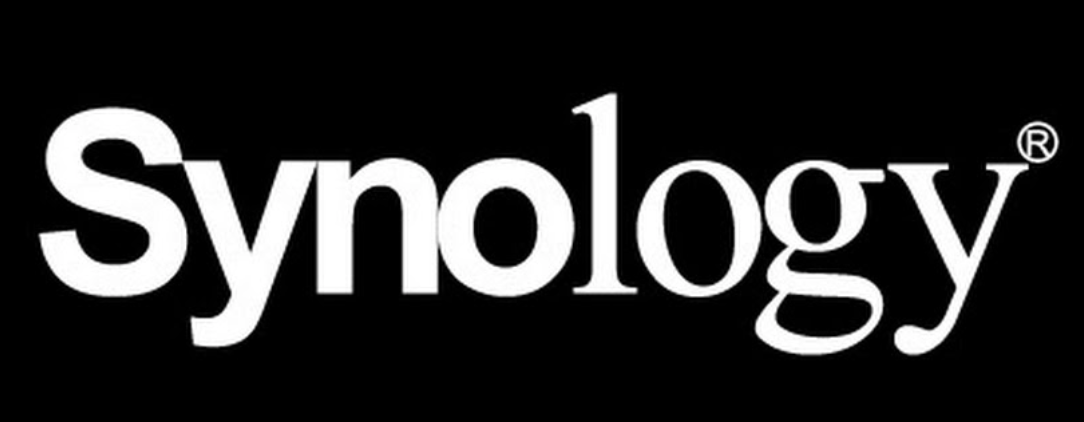Along with my OMV (OpenMediaVault) setup with a Raspberry Pi and a couple of SSD drives, I have a Synology NAS which really makes your life easier.
Setup
First of all, you need to put either a single 3.5" or 2.5" drive inside the Synology before starting it.
After that, you can browse and search your NAS on:
This will take a little bit until it finds your NAS and it will display a web page with some basic data about your new device and the status which is really important that says “Not Installed”.
Then, click “Connect” at the bottom and that will start the DSM installation and setup process.
DSM config
On the new screen, you will have the option to download the latest version of DSM, this is really important so even if it takes some time, do it. The NAS will be restarted if needed.
Finally, a new screen will ask you for a name for the device, an administrator name and password.
Also, the option to use Synology Active Insight and configuration backups is there, you can use it as you wish. Short story long, SAI is basically monitoring of the NAS with an email address you can get a notification of all the events that happen on the NAS or you can configure what you really want to receive as a notification.
Creating a Pool/Volume
The new prompt will tell you to setup a Storage Pool and Volume.
The wizard will guide you and is pretty much intuitive. You will need to define a description for the pool and select a RAID or not, this options are up to you and what do you want to do with the NAS.
Select the drives that you want to use (usually all of them). In any case, it’s always possible to add more resources to the pool.
Then, there will be a message saying that the data will be wipped from the drives and if you like to perform a drive checks. The last one, will take a very long time but it can run in the background while you are doing other stuff.
Next, you will have to select how much of the volume you want to allocate which is usually all of it.
Apply your changes and your new storage pool/volume is ready.
Static IP address
If you can set it up on your router (or whatever device that is giving you DHCP IP’s) do the reservation and on your NAS go to Control Panel > Network > LAN and select the interface with the current IP.
there select “Use manual configuration” put the IP, mask, gateway, etc.
Shared folders
Now that your pool/volume was setup and the IP address is static you can setup a couple of folder to be shared on your local network.
This option is under Control Panel > Shared Folder. Create one, give it an appropriate name and select the permissions that you want.
Two things are really important here,
- encryption option
- users/ permissions.
If you lose your encryption key, then your data is lost forever. Also, with this option you can easily face slowness in your transfers.
Users and permissions, the best is to keep everything aligned with different users. I mean, if you use SMB and NFS, create one user for SMB and another one for NFS. Same, if you later install docker and you use containers.
Summing up
With these steps you should be good to start using your Synology NAS.
There are tons of things to do, you can use containers with dockers, create snapshots of folder, use versioning for files, etc.
It’s also nice to use an external DNS for your NAS to reach it from outside which is a free service from Synology and super easy to setup. If you go in that direction, you will probably end up using a couple of containers to use some services outside your home/office so always keep an eye on the firewall settings. Have fun!